Secrets of Pinterest Image
Table of Contents
Part 2

Pinterest Images are very big issues for every blogger, I’ve recently learned about the Pinterest friendly blog Images so I’m passing up the knowledge to all those who might need it. Pin images should be Vertical and not horizontal.
Pinterest prefers Images and not videos so if you have to share a video make a pin image and link it to the video rather than posting the video directly.
Images should be downloaded from a few sites which provide free images, that ways you’ll not have copyright issues.
Images on Google are subjected to Copyrights.
Few Sites are:
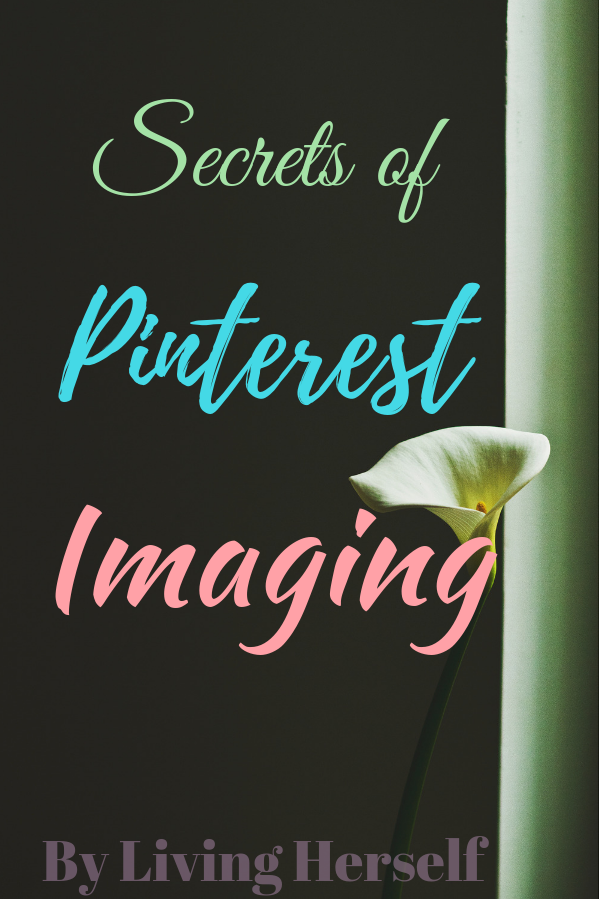
Designs should have a focus Image if you want to catch attention by images else it should have a neutral dull image with a bold catchy title.
Pinterest is like a Mall with an array of clothing if one catches attention person would open it or Pin it.
Pinterest Image Dimensions:
Vertical 600-800 X 1200-1600
Long Vertical 600-800 X Infinity (but preferably try keeping it to 1800)
We only see pins of length 900 so any pin image going beyond that is automatically removed from the lower edge (Grey Area in the Picture).
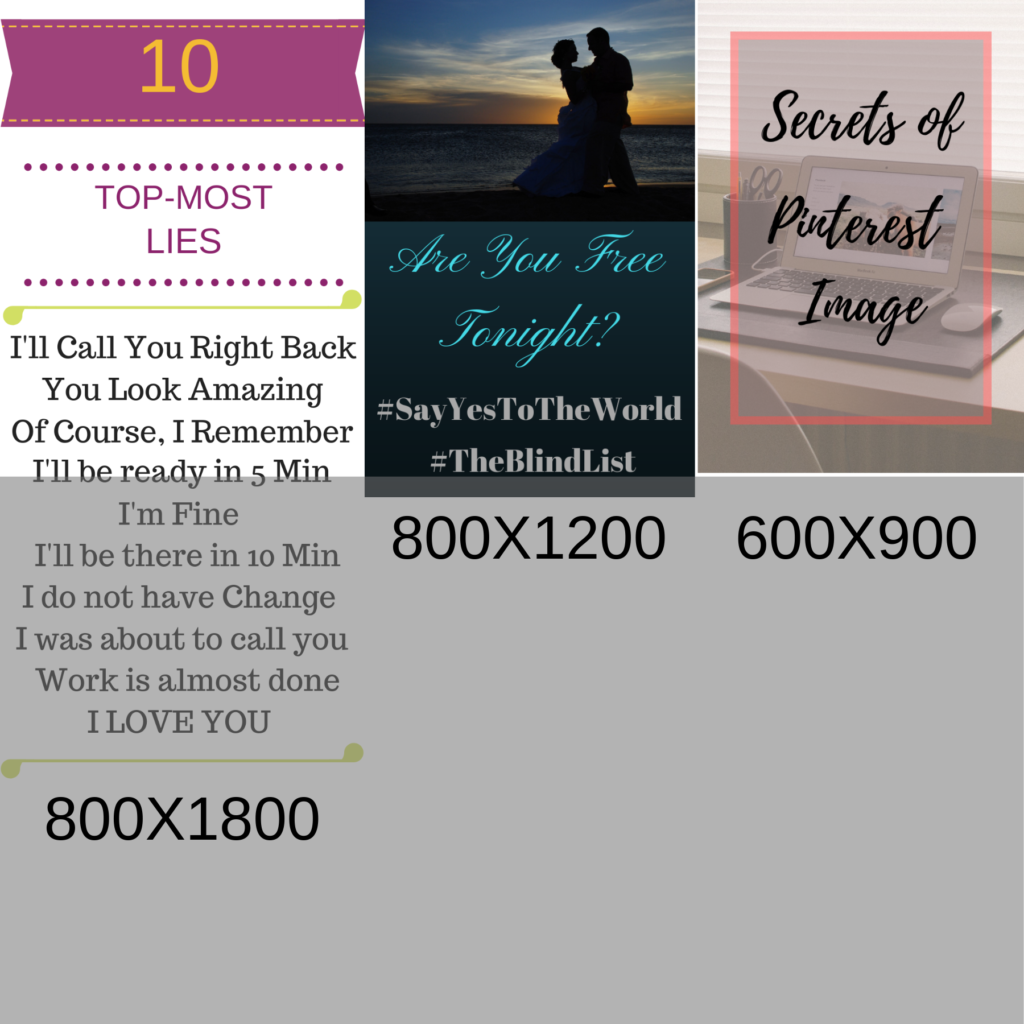
Canva:
Use custom dimensions to start making the Pinterest Image.
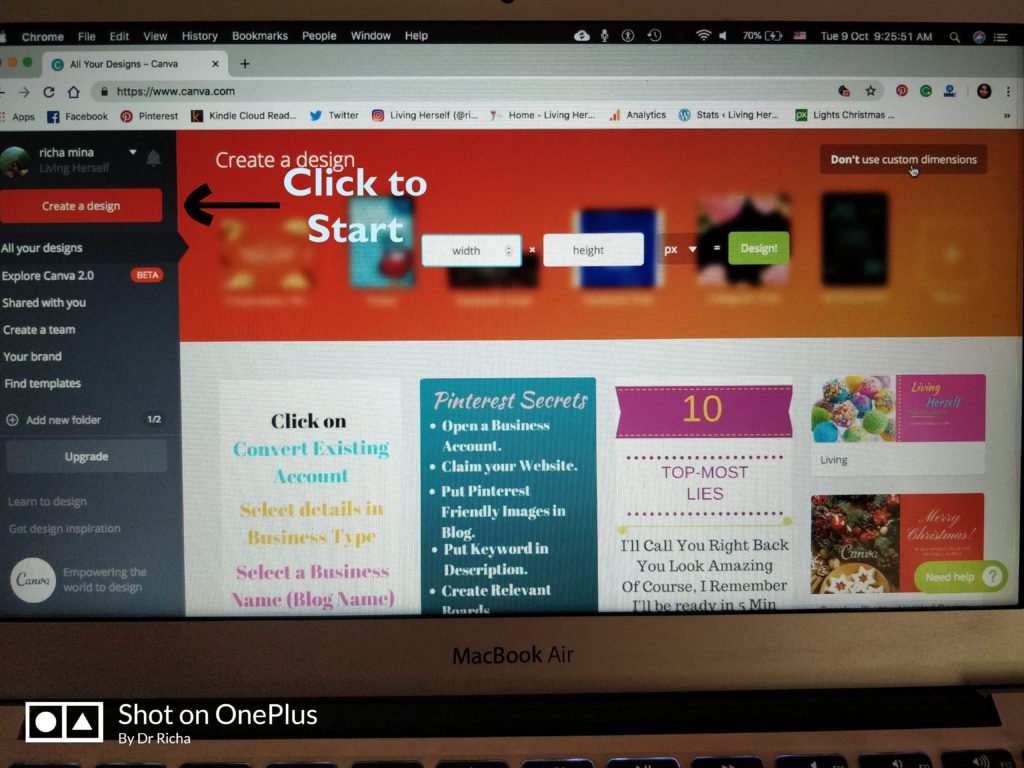
Fill the customized dimensions of the pin Image you want
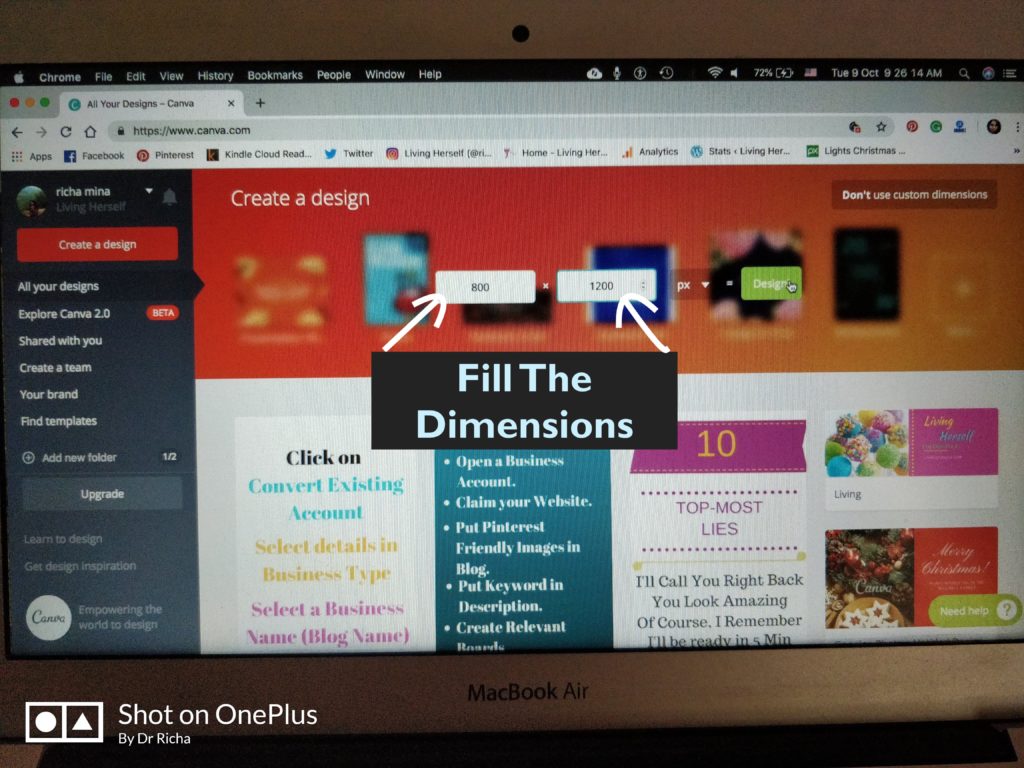
Select an Image from either: Free Images of Canva, Upload an Image, background.
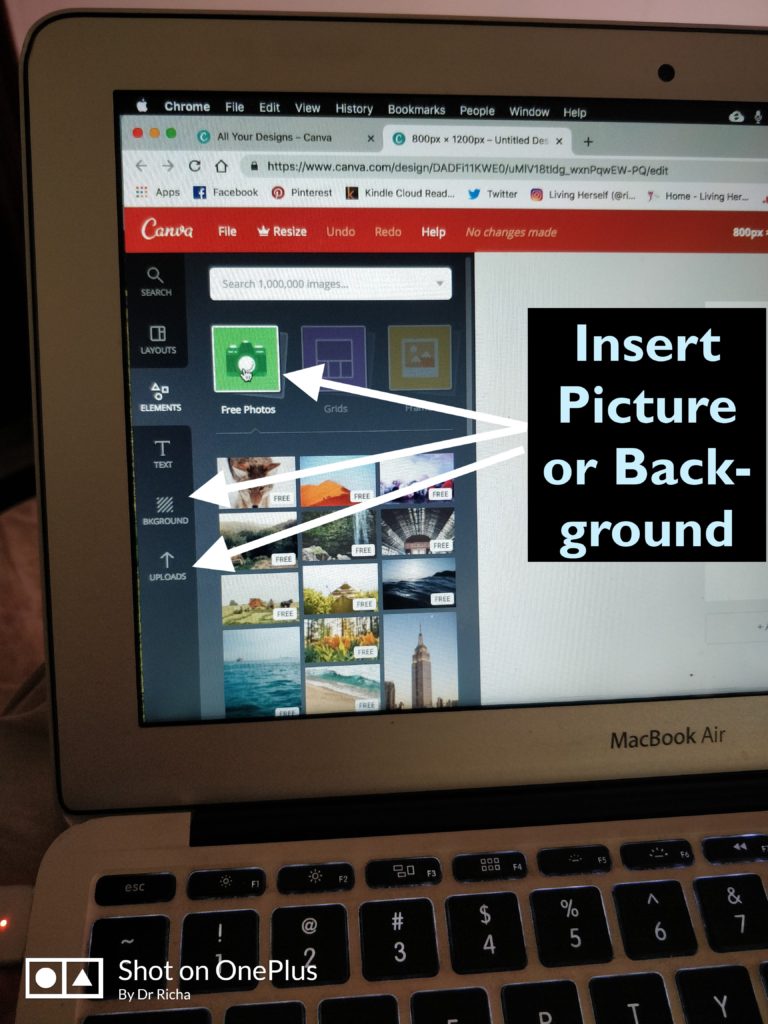
Upload Picture if you want it
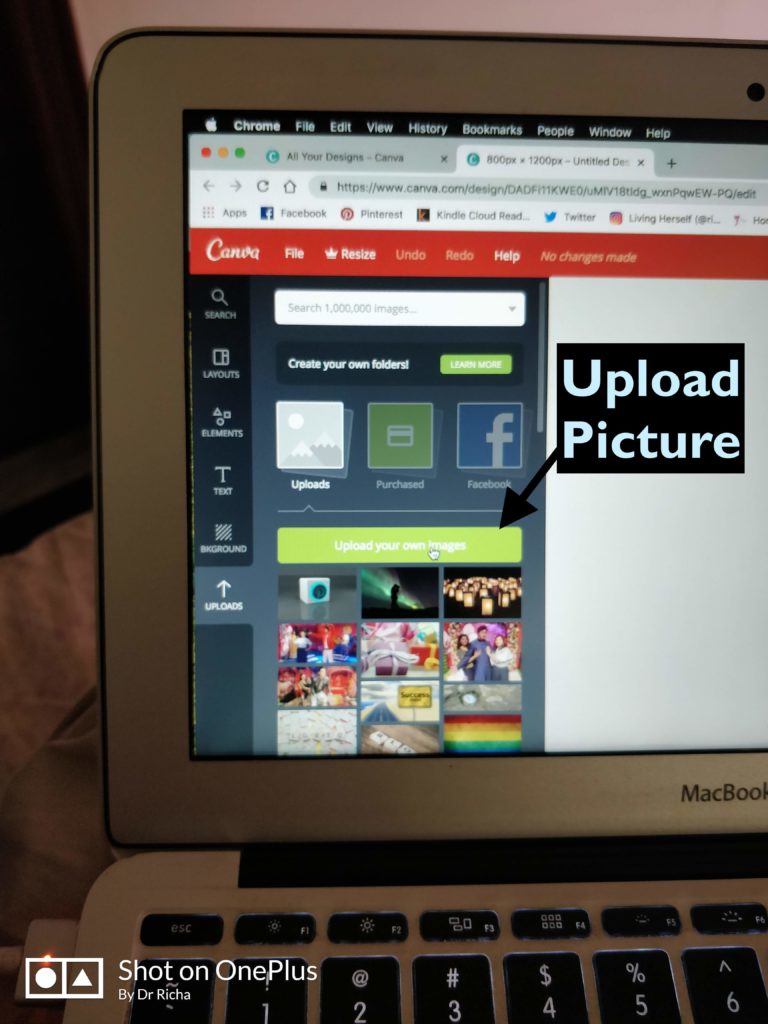
If you want to make it transparent or add a frame option are available on Canva.

Enter Text
You could Select: Color, Font, Font size, you may Tilt or Rotate the text. Many modifications could be done to it.
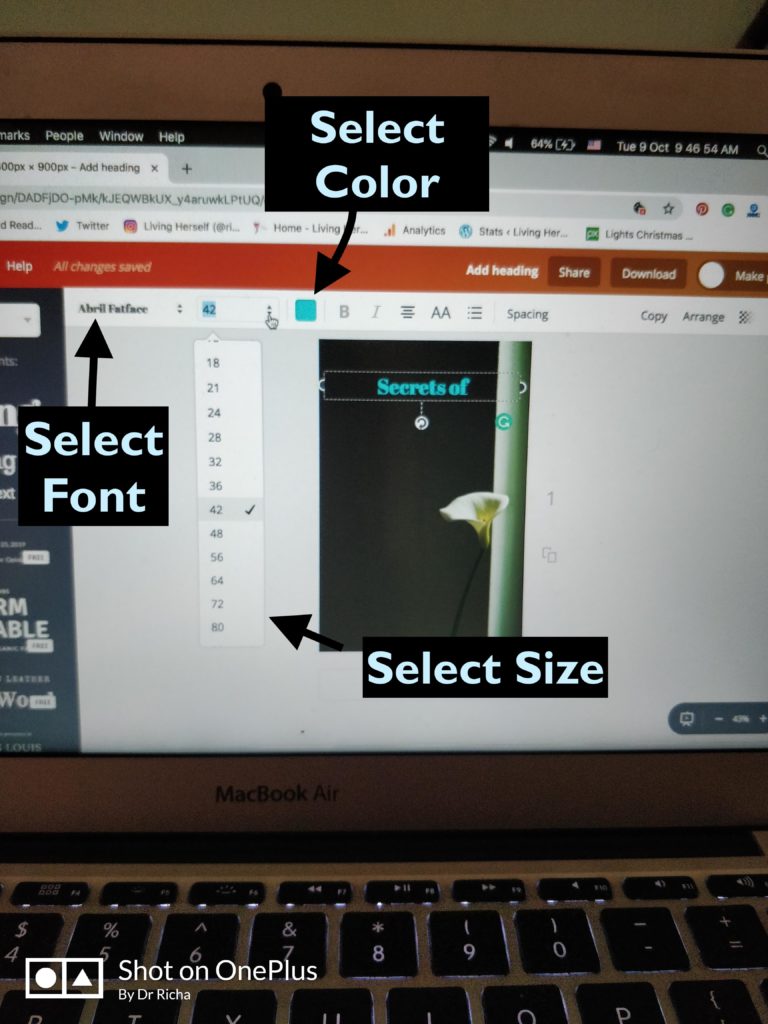
That’s it, SAVE IT.
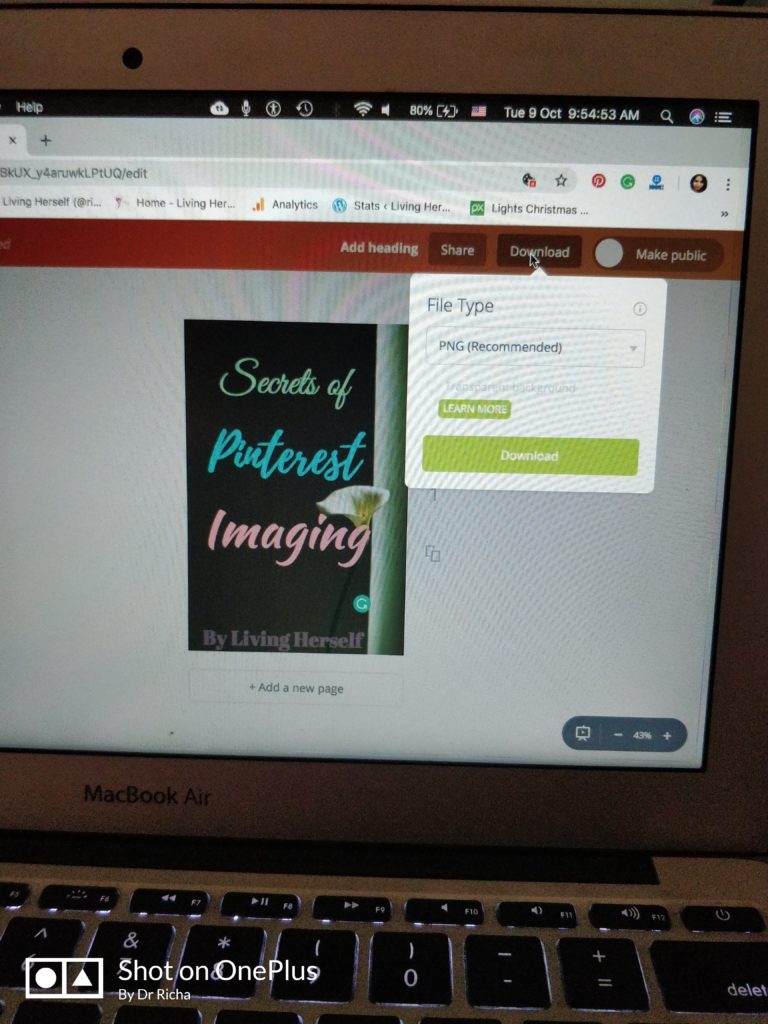
Your Image is Ready.
Let’s Create a Pin:
- Go to Pinterest click on the + sign, or create pin sign.
- Add the image you’ve created.
- Copy paste the link of your Blog or YouTube or anything you want to link with the Image.
- Fill the description, try and add Relevant Keyword in the description and add #’s it helps in the search engine.
- Last but not the least save in relevant Boards.
Now that all the difficult work is over let’s link it to your Blog’s Pin Image. Click on the edit sign on the Vertical Pin Image you’ve added to the Blog Post, go to Custom Url and Copy Paste the URL of your Pin. Here’s the Video which might help you do all the above steps CLICK HERE.
Viola!!!
All set and ready to go.
Happy Pinning.
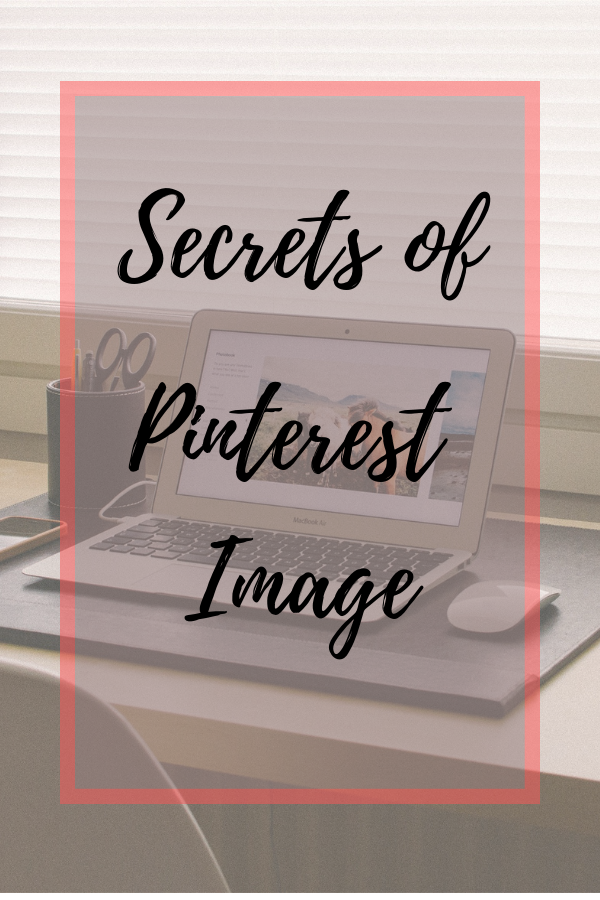
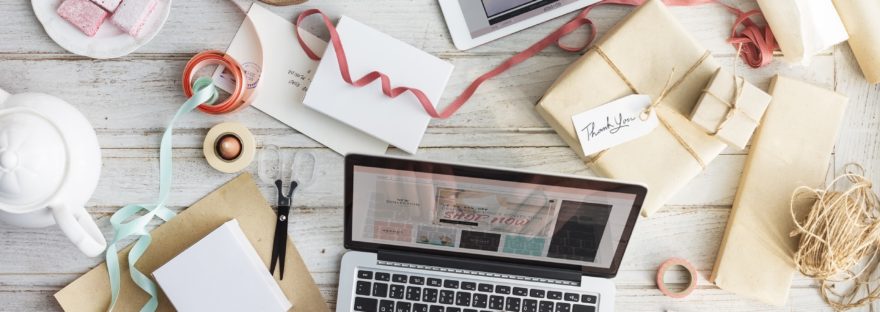
This is such a helpful post! Thank you very much for sharing with us the sites which offer free pictures and of course, for letting us know about the steps to follow on Pinterest!
Its a seriously good post on Pinterest. The effort put in is quite evident with the step by step picture. What a help Richa.
#ContemplationOfaJoker #Jokerophilia
Thanks Manas
Being a beginner at Pinterest, both the post of yours about pin interest will be very much helpful for me. Thanks for sharing this all tips
This is really a helpful post. Pinterest helps in bringing traffic so glad to read the way of using it.
Very useful information dear. Will surely use this tips while sharing on Pinterest
#Poseinstylereads
It’s very useful post for me. Shall definitely start pinning my images, the way you shared.
Cheers
MeenalSonal from AuraOfThoughts
Such a useful post on Pinterest. Thanks for putting it together and sharing it. Will refer to it for sure!
Such a helpful post.Thanks for sharing.
This is so useful I was actually not using this till now but seems I must bring on practice to use Pinterest
Pinterest is a good traffic generating source. I love creating boards here. Thanks for sharing in details, it will help people who are still confused with the image sizes and all.
Now that is a descriptive and elaborate post which explains so much about Pinterest. Thank you for such a wonderful post. 🙂
UK
Perfect, Pinterest is my favourite and I have been using Canva for my Pinterest images. Quite easy to use , it gives a perfect creative .
What a helpful post, I am learning Pinterest and I will pin you whenever need help regarding it
Happy to help anytime
Thank you so much Richa ! I have been trying to use Pinterest and have been going through lot of articles , I found yours so easy and comprehensive too.
Useful information for those who are new to pinning. As you rightly said, it is important we focus on good design.